C++ Logging and building Boost for iPhone/iPad 3.2 and MacOSX
In my effort to write more robust and maintainable code I have been searching for a cross-platform C++ logging utility. I'm working on a C++ static library for iPhone/iPad 3.2/Mac/Windows and I needed a way to log what was happening in my library. Along the way I was forced to build Boost for iPhone, iPhone Simulator, and the Mac.
Why logging?
Mobile devices lack a console when detached from a development machine, so it's hard to track down issues. I needed a system that could log at multiple levels (Debug1, Debug2, Info, Error, Warning) and be thread safe. Multiple logger levels allow a developer to turn up/down the detail of information that is stored, which in turn affect performance with I/O writes. A developer with logging information can better track down crashes and other issues during an applications lifetime.
Why Boost Logger Library v2?
I struggled trying to get a logger working. After many failed attempts with Pantheios, log4cxx, log4cpp, and glog, I settled on the Boost Logger Library v2 because I was able to "compile" for iPhone/iPad 3.2 and Mac OSX. Most of the loggers required other dependencies that would need to be rebuilt for iPhone and didn't directly support iPhone.
The Boost Logger is all header files so it doesn't require "compiling," which made it much easier to get working. However, it does require a few Boost libraries that need to be compiled. The Boost Logging needs the following libraries: filesystem, system, and threading depending on what functionality is used.
Step 1: Building Boost for iPhone/iPad and iPhone Simulator 3.2
A few Boost libraries need compiling for the iPhone/iPad and the iPhone Simulator in order to link against the Boost Logger. Matt Galloway provided a demo on how to compile Boost 1.41/1.42 for iPhone/iPhone Simulator. Here are the steps I used for Boost 1.42 based on his tutorial.
[ad#Large Box]
- Get Boost 1.42
- Extract Boost:
- Create a user-config.jam file in your user directory (~/user-config.jam) such as /Users/paulsolt/user-config.jam with the following. (Note: this config file needs to be rename or moved during the MacOSX bjam build)
- Make sure the file boost_1_42_0/tools/build/v2/tools/darwin.jam has the following information:
- Change directories to the Boost directory that you downloaded:
- Run the following commands to compile the iPhone and iPhone Simulator Boost libraries. I only need filesystem, system, and thread to be use Boost logging for the iPhone, so I don't build everything. Run ./bootstrap.sh --help or ./bjam --help for more options. I built the binaries to a location in my development folder to include in my project dependencies.
- Update: Create a universal Boost Library using the lipo tool. In this example I'm assuming the binaries that were created have the following names. The names from the bjam generation will be different, based on your own configuration.End Update
- I'm working on a cross-platform project and my directory structure looks like the following structure. I copied the include and lib files for iPhone and iPhone Simulator into the appropriate directories. The dependency structure allows me to checkout the project on another machine and have relative references to Boost and other dependencies.
- Download the Boost Logging Library v2 and unzip it.
- Copy and paste the logging folder into each include/boost folder for iPhone and iPhone Simulator dependency folders like in my directory structure. After you unzip the header files are located in the folder logging/boost/logging.
tar xzf boost_1_42_0.tar.gz
~/user-config.jam
using darwin : 4.2.1~iphone
: /Developer/Platforms/iPhoneOS.platform/Developer/usr/bin/gcc-4.2 -arch armv7 -mthumb -fvisibility=hidden -fvisibility-inlines-hidden
:
: arm iphone iphone-3.2
;
using darwin : 4.2.1~iphonesim
: /Developer/Platforms/iPhoneSimulator.platform/Developer/usr/bin/gcc-4.2 -arch i386 -fvisibility=hidden -fvisibility-inlines-hidden
:
: x86 iphone iphonesim-3.2
;
tools/build/v2/tools/darwin.jam
## The MacOSX versions we can target.
.macosx-versions =
10.6 10.5 10.4 10.3 10.2 10.1
iphone-3.2 iphonesim-3.2
iphone-3.1.3 iphonesim-3.1.3
iphone-3.1.2 iphonesim-3.1.2
iphone-3.1 iphonesim-3.1
iphone-3.0 iphonesim-3.0
iphone-2.2.1 iphonesim-2.2.1
iphone-2.2 iphonesim-2.2
iphone-2.1 iphonesim-2.1
iphone-2.0 iphonesim-2.0
iphone-1.x
;
cd /path/to/boost_1_42_0
./bootstrap.sh --with-libraries=filesystem,system,thread
./bjam --prefix=${HOME}/dev/boost/iphone toolset=darwin architecture=arm target-os=iphone macosx-version=iphone-3.2 define=_LITTLE_ENDIAN link=static install
./bjam --prefix=${HOME}/dev/boost/iphoneSimulator toolset=darwin architecture=x86 target-os=iphone macosx-version=iphonesim-3.2 link=static install
[ad#Link Banner]
lipo -create libboost_filesystem_iphone.a libboost_filesystem_iphonesimulator.a -output libboost_filesystem_iphone_universal.a
lipo -create libboost_system_iphone.a libboost_system_iphonesimulator.a -output libboost_system_iphone_universal.a
lipo -create libboost_thread_iphone.a libboost_thread_iphonesimulator.a -output libboost_thread_iphone_universal.a
|-ArtworkEvolution
|---Xcode
|-----BoostLoggingTest
|---dependencies
|-----iphone
|-------debug
|-------release
|---------include
|-----------boost
|---------lib
|-----iphone-simulator
|-------debug
|-------release
|---------include
|-----------boost
|---------lib
|-----macosx
|-------debug
|-------release
|---------include
|-----------boost
|-----------libs
|-----win32
|---docs
|---source
|---tests
Step 2: Creating the Xcode Project
With the iPhone and iPhone Simulator Boost libraries in hand we're ready to make an Xcode project. Due to the difference in the iPhone and iPhone Simulator libraries we'll need to make two targets. One will build linking against the iPhone Boost libraries (arm) and the other against the iPhone Boost Simulator libraries (x86).
Update: You don't need to create two targets, as we can use the lipo tool to make a universal iPhone/iPhone Simulator library file. The universal library file can be shared between iPhone and iPhone Simulator build configurations. See the instructions for using lipo to create the universal library files in the previous section. However, I will keep the two target instructions up as an alternate approach for Xcode project development, if you choose not to use the lipo tool.
End Update
[ad#Link Banner]
1. Create a new iPhone project (view based)
2. There will be two targets: "BoostLoggingTest Device" and "BoostLogging Test Simulator" each will reference different headers and libraries. Duplicate the starting target and rename each target respectively.
[caption id="attachment_566" align="aligncenter" width="492" caption="Duplicate target to make iPhone/iPhoneSimulator targets"]
3. Add the libraries that we compiled into two groups: device and simulator under Resources. Right-click on the group "Simulator" or "Device" and select "Add Existing Files". Search for the library .a files that you copied into the iphone and iphone-simulator directories. These resources should be added relative to the project folder.
4. Drag the appropriate libraries to each Target. We need two targets since the architecture is different on the iPhone device (arm) versus the iPhone Simulator (Intel x86).
[caption id="attachment_569" align="aligncenter" width="476" caption="Drag the device libraries to the device target."]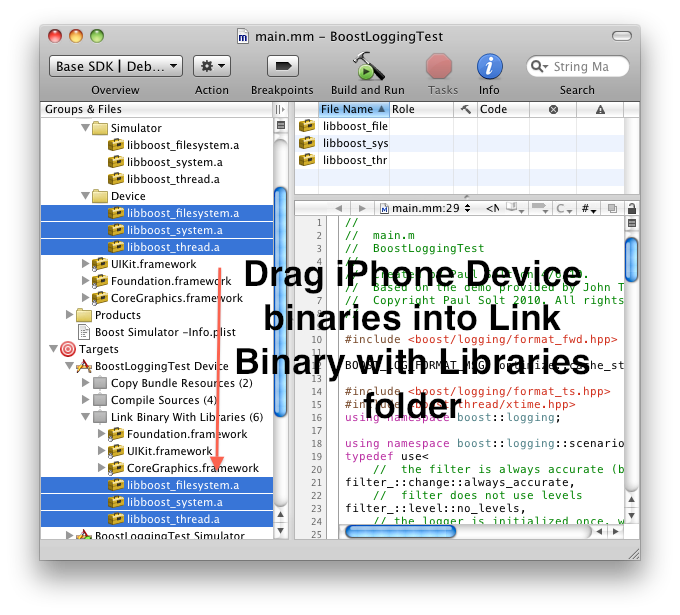
[caption id="attachment_570" align="aligncenter" width="476" caption="Drag simulator dependencies to the iPhone simulator target"]
5. Add the "Header Search Path" for each target. For me the relative path will be two directories up from the Xcode project folders: ../../dependencies/iphone/release/include and ../../dependencies/iphone-simulator/release/include. Right-click on each Target in the left pane and click on "Get Info" -> Build -> Type "Header" in the search field -> Edit the list of paths.
[caption id="attachment_571" align="aligncenter" width="512" caption="Add the Device Target Header Search path for the boost libraries"]
[caption id="attachment_572" align="aligncenter" width="518" caption="Add the simulator targets Header Search Paths"]
6. Change the base SDK of each target. For the Device you need to use iPhone Device 3.2 and the Simulator Target needs iPhone Simulator 3.2 or later.
[caption id="attachment_573" align="aligncenter" width="431" caption="Set the Device Target to iPhone Device 3.2"]
[caption id="attachment_574" align="aligncenter" width="431" caption="Set the Simulator Target to iPhone Simulator 3.2"]
7. Now you have two different targets. One is for the iPhone Device and the other is for the iPhone Simulator. We did this because we built separate binaries for Boost on the iPhone (arm) and simulator (x86) platforms.
8. Set the project's Active SDK to use the Base SDK (top left of Xcode). Now it will automatically choose the iPhone Device or iPhone Simulator based on the Base SDK of each Target you select.
9. Logging on the iPhone requires that we use the full path to the file within the application sandbox. Use the following Objective-C code to get it:
[ad#Link Banner]
NSString *docsDirectory = [NSSearchPathForDirectoriesInDomains(NSDocumentDirectory, NSUserDomainMask, YES) objectAtIndex:0];
NSString *path = [docsDirectory stringByAppendingPathComponent:@"err.txt"];
const char *outputFilename = [path UTF8String];
10. I modified one of the Boost Logging samples to use the full file path on the iPhone. Rename the main.m as main.mm to use Objective-C/C++ and copy paste the following: main.mm code
11. If everything compiled and ran on the Device you can get the application data from the Xcode Organizer (Option+Command+O) Navigate to Devices and then look in Applications for the test application. Just drag the "Application Data" to your desktop to download it from the device. Your logs should appear in the Documents folder.
Part 3: Build Boost for Mac OS X 10.6 - 4 way fat (32/64 PPC and 32/64 Intel)
1. Build boost for Mac OS X. Note: If you setup the user-config.jam file for iPhone Boost build, rename or move the file to a different folder than your home directory, otherwise ignore this command.
mv ~/user-config.jam ~/user-config.jam.INACTIVE
cd /path/to/boost_1_42_0
./bootstrap.sh --with-libraries=filesystem,system,thread
./bjam --prefix=${HOME}/dev/boost/macosx toolset=darwin architecture=combined address-model=32_64 link=static install
2. Copy the output into your dependency structure and add the Boost Logging Library headers into the include/boost folder. (Same procedure as with iPhone)
3. Setup a Xcode project or target with the appropriate header search path, Boost Mac OSX libraries in the same way we setup the iPhone Xcode project.
Note: If you get warnings about hidden symbols and default settings open the Xcode project for and make sure that the "Inline Methods Hidden" and "Symbols Hidden by Default" are unchecked. Clicking on/off might fix any Xcode warnings.
References:
- http://iphone.galloway.me.uk/2009/11/compiling-boost-for-the-iphone/
- http://brockwoolf.com/blog/compile-and-use-boost-libraries-in-xcode-visual-studio
[ad#Large Box]
